Does “Hey Siri” no longer work on your iPhone? Here are the troubleshooting steps you need to take.
When “Hey Siri” is enabled, it is possible to use the Apple voice assistant without pressing the iPhone’s Side or Home button. Siri can be summoned even when your device is out of reach, making things easier. There are a few solutions here that will assist you if your iPhone isn’t responding to “Hey Siri.”
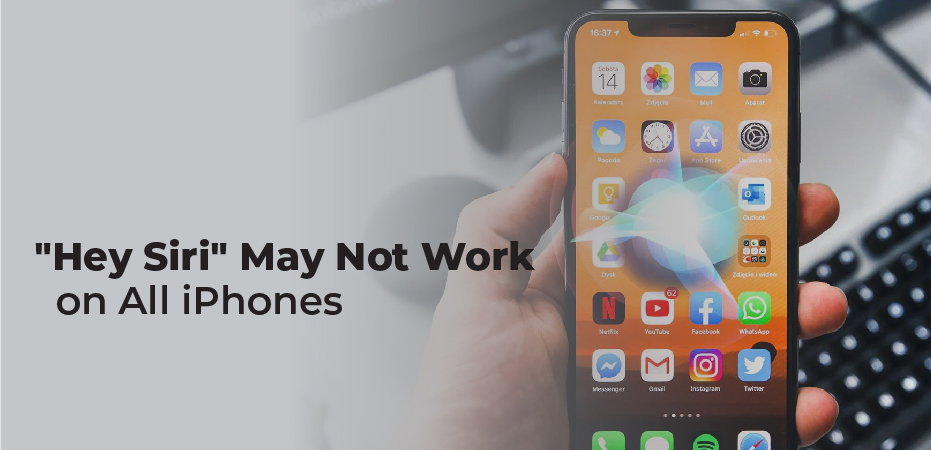
“Hey Siri” May Not Work on All iPhones
Using “Hey Siri” with an iPhone 6S and later is only possible when your iPhone is not charging. Therefore, if your iPhone model was released in 2015 or later, you are good to go. When you say the hot word “Hey Siri,” iPhones have low power, always-on microphones that respond.
If you’re using an iPhone 6 or earlier, however, Hello Siri will only work when your device is plugged in and charged. When you unplug these old iPhones, you won’t be able to call Siri with just your voice.
You should be able to get “Hey Siri” working again if you have a compatible phone and follow the below tips.
Make Sure “Hey Siri” Is Configured Correctly
It would be a good idea to take a moment to ensure that “Hey Siri” has been activated before moving forward. To do this, follow these steps:
- Tap Settings, then Siri & Search.
- Make sure the Listen for “Hey Siri” option is selected.
Face-Down iPhones Are Not A Good Idea
The iPhone can’t be accessed by saying “Hey Siri” when it’s placed on a table or bed facing downwards. For this feature to work, make sure the iPhone is positioned with the screen facing upwards.
In order to use Siri while your iPhone is facing down or covered, you have to go into Settings > Accessibility > Siri and toggle on the Always Listen for “Hey Siri” option.
Connect Multiple “Hey Siri” Devices to Bluetooth
You may have multiple devices nearby that work with “Hey Siri.” For example, another iPhone, iPad, Mac, Apple Watch, HomePod, or AirPods. Make sure those devices have Bluetooth enabled.
The reason for this is that if you say “Hey Siri” around several supported devices, they will all communicate with each other using Bluetooth and decide which one responds to your request. It usually responds to your “Hey Siri” query the device that heard your words the clearest, or the one that was recently used or unlocked (or raised).
Take Off the Case If It Blocks the Microphones
Is there a case you are using that may block the microphones on your iPhone? Take a moment to check. It might be a good idea to take off the case if the microphone slots on the bottom of your device, next to the camera, and inside the top earpiece are blocked by it.
Switch off Low Power Mode
When your iPhone is in Low Power Mode, you can still use the Hey Siri feature. Unfortunately, Low Power Mode may also cause problems if the battery is extremely low or if there are bugs. You can fix this by going to Settings > Battery and turning off Low Power Mode. Then “Hey Siri” should start working again.
Install “Hey Siri” Again in A Quiet Area
It’s possible that if you complete the “Hey Siri” set-up in a noisy environment with high background sounds like a fan, air conditioner or noisy children, that Siri won’t be able to recognize the trigger words.
Turn off Listen for “Hey Siri” in Settings > Siri & Search, by going to the Siri & Search section. Now, move to a quieter place, enable Listen for “Hey Siri”, and follow the onscreen instructions to set it up once again. You will be able to ensure that the setup process catches your actual voice and thus work more efficiently.
Clean The iPhone’s Microphone Grilles
Remove dirt and other gunk from the microphone grills with a soft cloth. Avoid using metal objects like needles or wires as they may cause serious damage.

