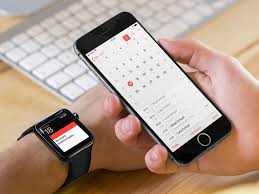Apple Watch Troubleshooting: Resyncing Made SimpleAre you struggling with syncing issues on your Apple Watch? Don’t worry, we’ve got you covered.
In this article, we’ll show you how to troubleshoot and easily resync your Apple Watch. Whether it’s fixing missing data or troubleshooting Bluetooth connectivity problems, we’ve got the solutions you need.
Say goodbye to frustrating syncing issues and hello to a smoothly functioning Apple Watch.
Let’s get started!
Common Apple Watch Syncing Issues
If you’re experiencing syncing issues with your Apple Watch, there are a few common problems that could be causing the trouble.
First, check that your iPhone and Apple Watch are in close proximity to each other. Sometimes, a weak Bluetooth connection can cause syncing problems.
Next, ensure that both devices have the latest software updates installed. Outdated software can lead to compatibility issues and hinder syncing.
Additionally, make sure that both devices are connected to the same Wi-Fi network. If they’re not, syncing may fail.
Lastly, try restarting both your iPhone and Apple Watch. This simple step can often resolve minor syncing glitches.
Resetting Your Apple Watch and Iphone Connection
To resolve any connection issues between your Apple Watch and iPhone, you can reset the pairing by following these simple steps.
1. Ensure that your Apple Watch and iPhone are in close proximity.
2. Open the Apple Watch app on your iPhone and navigate to the ‘My Watch’ tab.
3. Tap on your Apple Watch, then tap on the ‘i’ icon next to it.
4. From there, select ‘Unpair Apple Watch.’
5. Confirm the unpairing process by tapping on ‘Unpair [Apple Watch name].’
After unpairing, your Apple Watch will restart.
6. Next, go through the setup process again and choose to restore from a backup if you have one.
This will reestablish the connection between your Apple Watch and iPhone, resolving any syncing issues you may have been experiencing.
Troubleshooting Bluetooth Connectivity Problems
Ensure that your Apple Watch is properly connected to your iPhone and that both devices are within range of each other.
If you’re experiencing Bluetooth connectivity problems with your Apple Watch, there are a few troubleshooting steps you can take.
First, make sure that Bluetooth is turned on and active on both your iPhone and Apple Watch. You can do this by going to the Settings app on both devices and checking the Bluetooth settings.
If Bluetooth is already on, try turning it off and then back on again to reset the connection.
Additionally, ensure that your iPhone and Apple Watch are updated to the latest software versions, as outdated software can often cause connectivity issues.
Lastly, if all else fails, try unpairing and then re-pairing your Apple Watch with your iPhone to establish a fresh connection.
Fixing Missing Data on Your Apple Watch
You can easily fix missing data on your Apple Watch by following these simple steps.
1. Make sure that your iPhone and Apple Watch are connected and within range.
2. Open the Apple Watch app on your iPhone and tap on the ‘My Watch’ tab at the bottom of the screen.
3. Scroll down and tap on ‘General’, then select ‘Reset’.
4. Tap on ‘Erase Apple Watch Content and Settings’ and confirm your decision.
5. Once the reset is complete, pair your Apple Watch with your iPhone again.
6. During the setup process, choose to restore from a backup if you have one available.
This should restore any missing data from your iPhone to your Apple Watch.
If the problem persists, contact Apple Support for further assistance.
Tips for a Smooth and Successful Resyncing Process
Make sure to carefully follow these steps for a seamlessly successful resyncing process.
First, ensure that your Apple Watch is connected to its charger and that it has at least 50% battery life. This is important to avoid any interruptions during the resyncing process.
Next, make sure that your iPhone is connected to a stable Wi-Fi network. A strong and reliable internet connection is crucial for a smooth and successful resyncing process.
Additionally, ensure that both your iPhone and Apple Watch are running on the latest software updates. Outdated software versions can cause compatibility issues and hinder the resyncing process.
Lastly, be patient. Resyncing can take some time, especially if you have a large amount of data to transfer. So, give it some time and avoid interrupting the process to ensure a successful resyncing experience.
Conclusion
In conclusion, troubleshooting and resyncing your Apple Watch can be a simple process.
By resetting your Apple Watch and iPhone connection, troubleshooting Bluetooth connectivity problems, and fixing any missing data, you can ensure a smooth and successful resyncing process.
Remember to follow these tips and you’ll be able to enjoy the full functionality of your Apple Watch again.