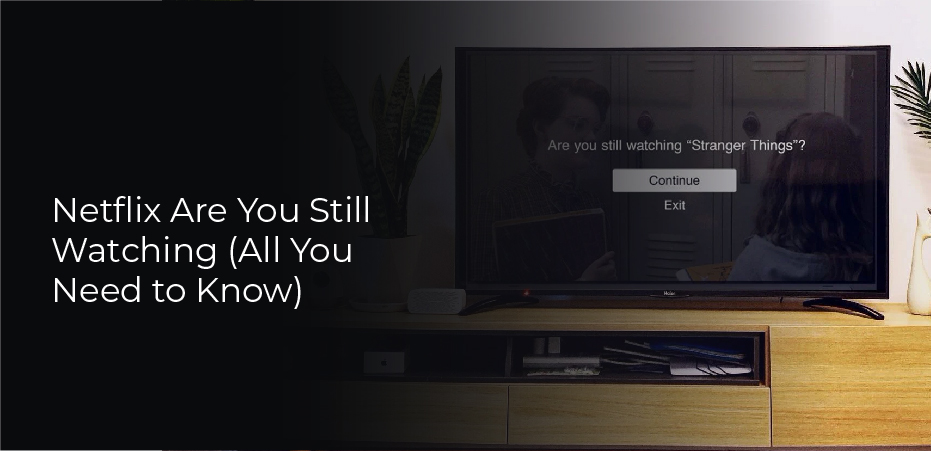When you watch Netflix shows for a long time, you may be interrupted by a prompt asking if you’re still watching the show. Here’s why Netflix keeps interrupting you.
Are You Still Watching?
Like other streaming services, Netflix seems designed for binge-watching television shows. Most of the titles available on the platform are available in all their seasons at once. Once the current episode has finished, Netflix starts playing the next one. Additionally, users can skip the opening credits scene so they can get to the content faster.
However, the service has a feature that seems to hinder binge-watching. Within the first few minutes of an episode, the video will pause suddenly when you have watched a couple of episodes. You will then be asked, “Are you still watching? You must select “Continue Watching” to continue watching the episode. Otherwise, Netflix will stop your viewing session.
This popup displays if you have not interacted with the controls for two consecutive episodes. You will not see this prompt if you have interacted with the video in any way, such as pausing, skipping, or hovering over the window. The question will appear after two minutes of the next episode.
The Reason Netflix Asks
Netflix says this question is asked so that users do not waste bandwidth watching a show they’re not watching. This is especially true when you watch Netflix on your phone with mobile data. Considering that network providers impose strict data limits and may charge you exorbitant fees for additional data usage, every megabyte is valuable.
This will also save Netflix bandwidth-if you fall asleep or leave the room while watching Netflix, it will automatically stop playing rather than waiting for you to stop it.
According to Netflix, this prevents you from losing your position in a series when you return to it. You may wake up to see several hours of episodes played since you stopped watching if you fall asleep in the middle of a binge session. You may have trouble remembering where you were.
It is, however, more annoying than useful for some Netflix users. During a binge session, it’s less likely that you’ll be distracted if you watch television shows during the day. There’s no wonder many people are trying to turn it off.
How To Turn Off Autoplay
Turning off autoplay completely will prevent the following episode from starting without your participation. As well as preventing the prompt from appearing entirely, you will also be able to keep your attention on the show you’re watching.
Access your account from your web browser to disable autoplay. Click the “Profile” icon on the upper right, then click “Manage Profiles.” From here, click the profile you use, and you’ll be taken to your profile settings.
The next episode will automatically play on all devices where you have a Netflix account signed in once you uncheck the “Autoplay next episode in a series for all devices” box.
Enabling Or Disabling The Prompt
If you use a browser extension called “Never Ending Netflix” for Google Chrome, you can disable the Netflix prompt from appearing on the desktop website.
Do you need to turn on the “Don’t prompt ‘Are you still watching? ” Option once the extension is installed.'” setting.
Never Ending Netflix also has several useful features to enhance your viewing experience, aside from stopping the screen from appearing. On the menu screen, there is a toggle that allows you to skip all title sequences, see end credits, and stop promotional videos from playing. From the extension menu, you can access all these features.
Netflix currently does not offer this feature on other devices, such as smart TVs, Rokus, or gaming consoles. You will need to disable autoplay or interact with the screen continuously on those devices.