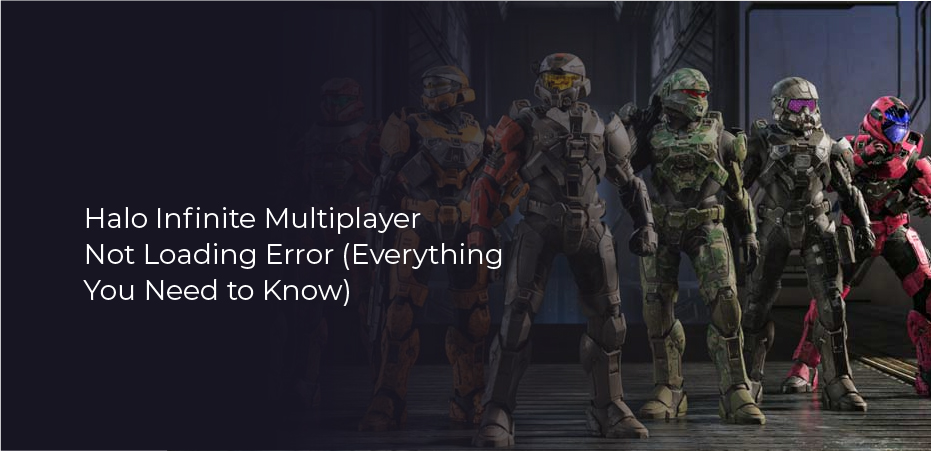Halo Infinite is a multiplayer FPS that has been the talk of the town for the past few months. It is the sixth installment of the franchise. And it is probably its most popular release as well. As soon as its beta version was released, it took off. People are talking a lot about it. But there have also been some setbacks. Recently, the game developed a number of bugs and glitches following the latest updates. Among them is a glitch in the multiplayer mode. This article aims to show you how to fix Halo Infinite Multiplayer Not Working.
How to Fix Halo Infinite Multiplayer Not Working 2022
Testing for Halo Infinite’s multiplayer beta began on November 15, 2021. Halo Infinite’s flooded server is causing some Halo Infinite gamers to experience connection issues. They encounter the “Multiplayer is Unavailable” error every time they attempt to join a match. If you’re one of those unfortunate gamers, you can try the following methods to fix the problem.
Reset Your PC And Reinstall the Game
When you still cannot play the game, you should Reset your PC. If the system has not been reset in a while, it should be reset. We recommend making a backup of your data before completely resetting your PC. After a reset, you’ll have a clean setup with functional drivers without any background conflicts.
Ensure That Your Network Connection Is Working
Try to connect to a regular website on your PC. Try a few more sites to make sure everything is working properly. Please ensure that your PC is not blocking certain protocols. A firewall or ISP issue may be preventing you from accessing some sites. However, if your connection seems to be working properly, we recommend you test it on another device.
There might be a problem with your PC’s network configuration if the network works on your other device as well. We recommend that you troubleshoot your router if you are unable to access certain sites as well on the new device. A recent update may have blocked access to some servers, resulting in this problem. If your router configuration appears fine, it’s possible your ISP is to blame. Your ISP will need to be contacted if this is the case. A VPN or switching to another ISP may be necessary if your ISP is not transparent enough.
Use a VPN
In the event that multiplayer is still experiencing problems on your system, we recommend changing your region using a VPN. To do so, access the network connection settings. You can also change your region by downloading and running a VPN desktop application. Your region’s servers may be experiencing issues if you can connect to multiplayer using a VPN.
The VPN service can be used while the issue with the servers in your region is resolved. It usually takes less than 24 hours for the issue to be resolved. If you are still required to use a VPN, your ISP or IP address has likely been flagged by Halo’s security system.
Make Sure Your System Meets the Minimum Requirements
It is recommended that you check the game’s minimum system requirements. Make sure your PC meets these requirements. Unless your hardware meets the minimum requirements, you may need to upgrade your PC.
Additional resources are required for multiplayer modes. Minimum requirements generally cover pre-rendered frames for solo campaign play and pre-rendered frames for cutscenes. Additionally, the PC renders code in real-time to incorporate input from other players. As a result, you may have trouble starting multiplayer or experience crashes.