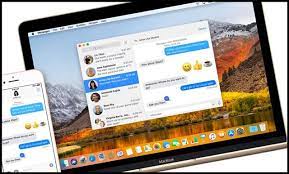Are you tired of your cluttered inbox on your Mac? Deleting messages can be a quick and easy way to clean up your digital space and stay organized. With just a few simple methods, you can efficiently manage your inbox and keep it neat and tidy.
In this article, we will guide you through various techniques to delete messages on your Mac, whether you want to delete individual messages, clear out your entire inbox, or even automate the process with third-party apps.
Additionally, we will explore how to organize your inbox using folders and utilize filters and rules for a more streamlined inbox management experience.
Say goodbye to the overwhelming clutter and hello to a clean and organized Mac inbox with these quick and easy methods.
Deleting Individual Messages
To delete individual messages on your Mac, simply hover your cursor over the message you want to remove and click on the trash can icon that appears, making it disappear in a swift and satisfying manner. It’s a straightforward process that allows you to quickly clean up your inbox.
Whether you’re trying to get rid of spam, old conversations, or simply declutter your email, this method is both efficient and user-friendly. Once you’ve clicked on the trash can icon, the message will be moved to the Trash folder, where it will stay until you choose to permanently delete it.
Remember, this method is perfect for deleting one message at a time, so if you have multiple messages you want to remove, you may want to consider using a different method for a faster clean-up.
Clearing Out Your Entire Inbox
Ready for a fresh start? Clearing out your entire inbox on your Mac is a breeze! Follow these simple steps to declutter your email and create space for new messages.
First, open the Mail app on your Mac.
Next, click on ‘Mailbox’ in the menu bar and select ‘Delete All’ from the drop-down menu.
A confirmation message will appear, asking if you’re sure you want to delete all messages. Click ‘Delete’ to proceed.
Finally, give your Mac a few moments to process the deletion. Once it’s done, your entire inbox will be empty.
It’s important to note that this action cannot be undone, so make sure you’ve backed up any important emails before proceeding.
Enjoy your clean inbox and get ready for a more organized digital life!
Organizing Your Inbox with Folders
Transform your chaotic email inbox into a well-structured digital filing cabinet using folders. Creating folders is a simple yet effective way to organize your messages on a Mac. Start by selecting the emails you want to categorize and right-click to access the ‘New Folder’ option. Give your folder a descriptive name, such as ‘Work,’ ‘Personal,’ or ‘Travel.’
Drag and drop related emails into their respective folders, and watch as your inbox becomes more streamlined and clutter-free. With folders, you can easily locate specific emails without having to scroll through a long list of messages. Plus, you can quickly move emails from your inbox to their designated folders, keeping your main inbox clean and organized.
Take control of your inbox today by harnessing the power of folders on your Mac.
Utilizing Filters and Rules for Efficient Inbox Management
Maximize your productivity by effortlessly managing your inbox with the powerful tools of filters and rules on your Mac. These tools allow you to automatically sort, categorize, and prioritize incoming messages, saving you time and effort.
Start by creating filters based on specific criteria such as sender, subject, or keywords. You can then set up rules to apply actions to these filtered messages, such as moving them to a specific folder, marking them as important, or even deleting them.
By utilizing filters and rules, you can ensure that important messages are highlighted and organized while less important ones are automatically handled.
Take control of your inbox and streamline your email management process with these efficient tools on your Mac.
Automating Inbox Cleanup with Third-Party Apps
Enhance your email organization and efficiency by automating your inbox cleanup with the help of third-party apps. Instead of manually deleting messages one by one, these apps can streamline the process and save you precious time.
With just a few clicks, you can set up rules and filters to automatically delete or archive specific types of messages. Whether you want to get rid of promotional emails, newsletters, or spam, these apps can do the job for you.
Some third-party apps even offer advanced features like scheduling automatic cleanups at specific times or creating custom rules based on sender, subject, or keywords.
By automating your inbox cleanup, you can keep your Mac inbox clutter-free and focus on the important emails that require your attention.
Frequently Asked Questions
Can I recover deleted messages on Mac after emptying the trash?
No, once you empty the trash on your Mac, the deleted messages are permanently removed and cannot be recovered. Make sure to double-check before emptying the trash to avoid losing important messages.
How can I permanently delete messages on Mac to free up storage space?
To permanently delete messages on your Mac and free up storage space, you can select the messages and use the “Delete” option, or you can empty the Trash folder to remove them entirely.
Is there a way to automatically delete messages from specific senders?
Yes, you can automatically delete messages from specific senders on your Mac. Just go to your Mail settings, create a rule for those senders, and choose the option to delete their messages.
Conclusion
In conclusion, deleting messages on your Mac is a quick and easy task that can help keep your inbox organized and clutter-free. Whether you choose to delete individual messages or clear out your entire inbox, organize with folders, utilize filters and rules, or automate cleanup with third-party apps, there are various methods available to suit your needs.
By regularly managing your inbox, you can improve productivity and ensure that important messages are easily accessible. So go ahead and start cleaning up your inbox today!